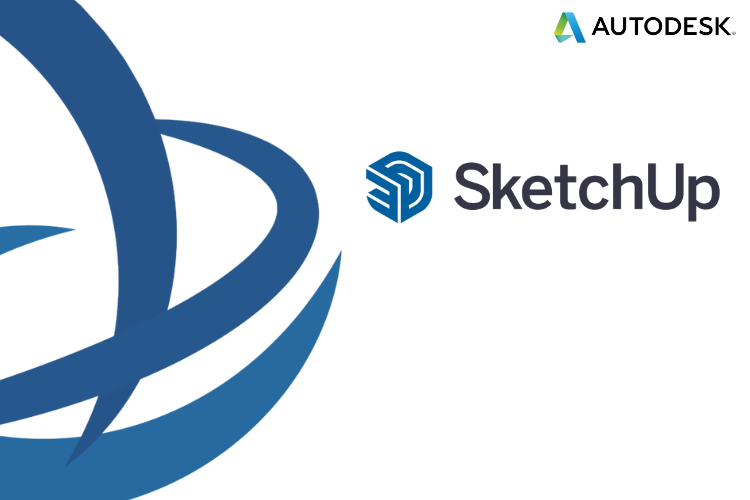-
Objectives
Upon completion the participants should be able to:
• Enlist the capabilities of Sketchup
• Draw and structure objects in 3D
• Work on the renderings with the textures
• Add mood photos
• Use the sandbox to model and give volume to the grounds, manage the texture library
Attitudes:
* Promote professionalism through better presentations of products, buildings or landscapes.
-
Topics
Discover Sketchup
• Discover the interface
• Browse the different menus and toolbars
• Browse the different windows: styles, components, scene, etc.
• Organize the palettes
• Define the measurement units
• Discover the « entity info » panel
• Discover the main 2D modeling toolsWork on the basics of modeling
• Use the positioning tools: orbit, pan, zoom, etc.
• Use the fill tools: erase, color
• Use the shape tools: line, arc, rectangle, circle, etc.
• Use the tape measure and protractor tools
• Use the 3D drawing tools
• Master the push / pull tool
• Move / copy
• Create a rectangular array – options
• Create a polar array – options
• Use rotation and rotate around models
• Master the follow me tool and its subtleties
• Use the intersection tool
• Align axes and views
Workshop : model a garden shedWork with groups
• Understand groups
• Group one or more objects
• Name a group
• Edit a group
• Exit the group editor
• Explode a group
• Use the Boolean operations on groups: outer shell, union, subtraction, intersection, cut
Workshop: model more complex elements and exploit these new toolsWork with components
• Understand components
• Create a component from objects – options
• Choose the insertion point
• Duplicate and modify the component
• Observe the consequences on other components
• Make a component unique
Workshop: create a component, duplicate it several times, make it unique, modify the original, observationsLearn to use tags (layers)
• Create tags
• Name and assign a color
• Make a tag active
• Place groups or components on tags
• Place groups or components from one tag to another
• Hide a tag
Workshop: organize a project by placing objects on different tags, for example furniture, structure, decorationUse scenes
• Save several scenes
• Create, name, delete
• Update the scenes after modifications
• Adjust transitions between scenes
Workshop: create several scenes in a projectUse textures
• Texture information
• Position and orient the direction of the texture
• Scale a texture
• Apply a texture to a curved element
• Add a texture in the SketchUp palette
• Use the bucket tool and the eyedropper tool
Workshop: create and apply textures to objectsStick photos
• Import a texture from an image
• Texture from photos
• Reduce the size of a photo
• Standardize a photo
Workshop: place a photo on a 3D volume and position it at the right scaleSandbox tools
• Model tool, divide surfaces, smoove, scrape, flip edge, project, add details
• Create a terrain from contours / from scratch
• Project a surface on your land
• Add details
• Model an embankment
Workshop: create a garden in relief, modeling a terrain with contoursWork from DWG / DXF
• Know the characteristics of DWG / DXF before importing
• Import a DWG / DXF – import options
• Observe the behavior of SketchUp in relation to DWG / DXF – texts, dimensions, layers / tags
• Model from the imported DWG / DXF
Workshop: import a DWG / DXF of a building and model itWork with a match photo
• Understand the shooting rules to work from a match photo
• Import an image as a match photo
• Position the perspective grid of the X;Z plane
• Position the perspective grid of the Y;Z plane
• Position the origin
• Adjust the scale
• Insert a second match photo
• Model from the two match photos
• Insert a scenographic element in the model
Workshop: from 2 photos of a building, model the latter and insert another SketchUp project to scaleUse resources / extensions
• Download components via the 3D warehouse
• Use components
• Download extensions via the extension warehouse (e.g. 1001 Bits-tools)
• Create walls, openings
• Create a staircase
• Add interior fittings
• Apply textures, styles
Workshop: model and furnish an apartmentMaster the rendering
• Use the different graphic styles
• Add fog
• Display shadows
• Configure shadows
• Display options of a scene from a match photo
Workshop: give an atmosphere to a simple sceneExport images
• Export to PDF
• Configure PDF
• Export to EPS
• Configure EPS
Workshop: configure and export the drawing in PDF / EPS formatExport 3D models
• Understand the interest of exporting a SketchUp project as a 3D model
• Choose among the types of formats
• Configure the export according to the chosen format
Workshop: export in OBJ format then import into a Blender type modeler, observationsCreate animation
• Use the scene
• Create and play a virtual tour from a sceneCourse Closure
-Recap
Q&A
Evaluation and Closure -
Participants
People who work with 3D modelling (Architects, Modelers, Landscapers etc)
-
Other Details
Knowledge of basic computer operations within a Microsoft Windows environment. Previous drafting or blueprint reading experience is suggested, but not required
Sketchup Pro
In this training you will learn Sketchup Pro from the start. Through a step by step learning process, you will be able, at the end of the training, to work entirely on Sketchup by yourself to succeed in your projects. After getting started with a good basics with the workspace, you will learn the design tools with concrete examples. Then, we can switch to learning components, materials, the creation of scenes and much more. A general project will be discussed at the end of the training, with the creation of a basic house, step by step, allowing to see all the elements of the course.
35 hours
35 hours
Greek
6 - 16
code:SkUpPro